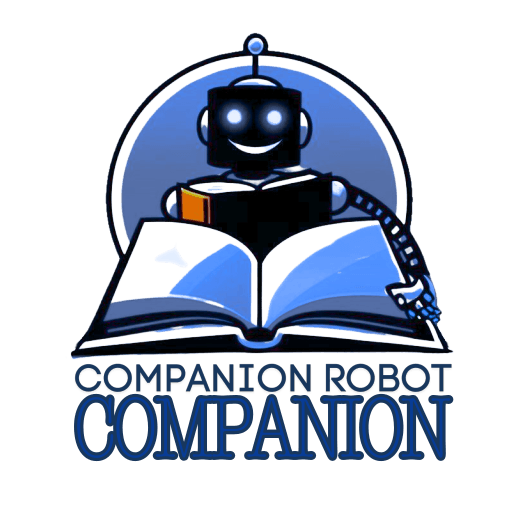Answer just a few questions and we'll have you matchedwith your perfect Companion Robot!Click now for your FREE custom report!
Integrating Companion Robots with Smart Home Systems: A Step-by-Step Guide

Revolutionize Your Home: The Ultimate Guide to Integrating Companion Robots with Smart Systems
Let’s face it, we’re living in the future. Remember when we thought flying cars would be the pinnacle of technological advancement? Well, hold onto your hoverboards, folks, because we’ve got something even cooler: home robots that can sync up with our smart homes. It’s like having your own personal Jarvis, minus the snarky British accent.
Why Bother with Robot-Smart Home Integration?

You might be wondering, “Why should I care about integrating my companion robot with my smart home?” Well, imagine this: You’re sprawled on the couch, binge-watching the latest season of “Stranger Things,” when suddenly you realize you forgot to turn off the lights in the kitchen. Instead of pausing your show and trudging to the kitchen like a peasant, you simply tell your robot buddy to do it for you. That’s the power of smart home integration with companion robots.
But it’s not just about being lazy (though that’s a pretty sweet perk). This integration can also:
- Boost energy efficiency
- Enhance home security
- Streamline daily tasks
- Make your home more accessible for elderly or disabled family members
Getting Started: What You’ll Need

Before we dive into the nitty-gritty, let’s make sure you’ve got all the necessary gadgets and gizmos:
- A companion robot (duh)
- A smart home system (double duh)
- A smartphone or tablet
- A stable Wi-Fi connection
- Patience (because let’s be real, technology can be a pain sometimes)
Step 1: Choose Your Fighter (I Mean, Robot)

First things first, you need to pick a home robot that’s compatible with your existing smart home setup. Some popular options include:
- Amazon Astro
- Aeolus Robot
- Temi Robot
- Ubtech Walker X
Do your homework and choose one that fits your needs and budget. Remember, we’re not all Tony Stark with unlimited resources. Check out our rundown of the top 20 companion robots to help you decide.
Step 4: Link Your Robot to Your Smart Home System

Now comes the fun part: getting your robot to play nice with your smart home system. The exact process will vary depending on your specific robot and smart home setup, but generally, it goes something like this:
- Open your smart home app
- Look for an option to add a new device
- Select your robot from the list of compatible devices
- Follow the prompts to complete the connection
If you run into trouble, don’t panic. Just take a deep breath, maybe have a snack, and then check the user manual or the manufacturer’s website for troubleshooting tips.
Step 5: Customize Your Robot’s Abilities

Once your home robot is connected to your smart home system, it’s time to unleash its full potential. This is where you can really geek out and tailor your robot’s abilities to your specific needs.
Some cool things you might want to set up:
- Voice commands for controlling lights, thermostats, and other smart devices
- Scheduled tasks, like having your robot vacuum the living room every Tuesday
- Security patrols, where your robot can roam your house and alert you to any suspicious activity
- Personalized greetings for different family members
The possibilities are endless, limited only by your imagination (and your robot’s capabilities, of course).
Step 6: Test, Test, and Test Again
Before you start showing off your new robot-smart home integration to all your friends, make sure everything is working smoothly. Run through various scenarios and commands to ensure your robot responds correctly.
Some things to test:
- Voice commands for different smart home functions
- Scheduled tasks
- Security features
- Interaction with other smart devices
Remember, patience is key here. Rome wasn’t built in a day, and your perfect robot-smart home setup won’t be either.
Step 7: Educate Your Family (and Pets)
Now that you’ve got your home robot integrated with your smart home system, it’s time to bring the rest of the household up to speed. Teach your family members how to interact with the robot and use its various features.
And don’t forget about your furry friends! Introduce your pets to the robot gradually to avoid any “attack of the killer vacuum” scenarios.
Troubleshooting Tips
Even with the best setup, you might encounter some hiccups along the way. Here are some common issues and how to solve them:
- Robot not responding to commands: Check your Wi-Fi connection and make sure the robot is charged.
- Smart home devices not syncing: Ensure all devices are on the same Wi-Fi network and try resetting the connection.
- Robot getting stuck: Make sure your home is “robot-friendly” by clearing clutter and securing loose cables.
The Future of Home Automation
As we wrap up this guide, let’s take a moment to appreciate how far we’ve come. We’re living in an age where we can control our entire home with voice commands and have robots doing our chores. It’s like we’re living in an episode of “The Jetsons,” minus the flying cars (but hey, who knows what the future holds).
Integrating companion robots with smart home systems is just the beginning. As technology continues to advance, we can expect even more seamless integration and mind-blowing features. According to experts in IoT and robotics automation, the synergy between these fields is leading to smarter, more energy-efficient homes.
So go forth, tech enthusiasts, and create the smart, robot-assisted home of your dreams. Just remember to treat your new robot buddy with respect – after all, you don’t want to be on its bad side when the inevitable robot uprising occurs. (Just kidding… or am I?)